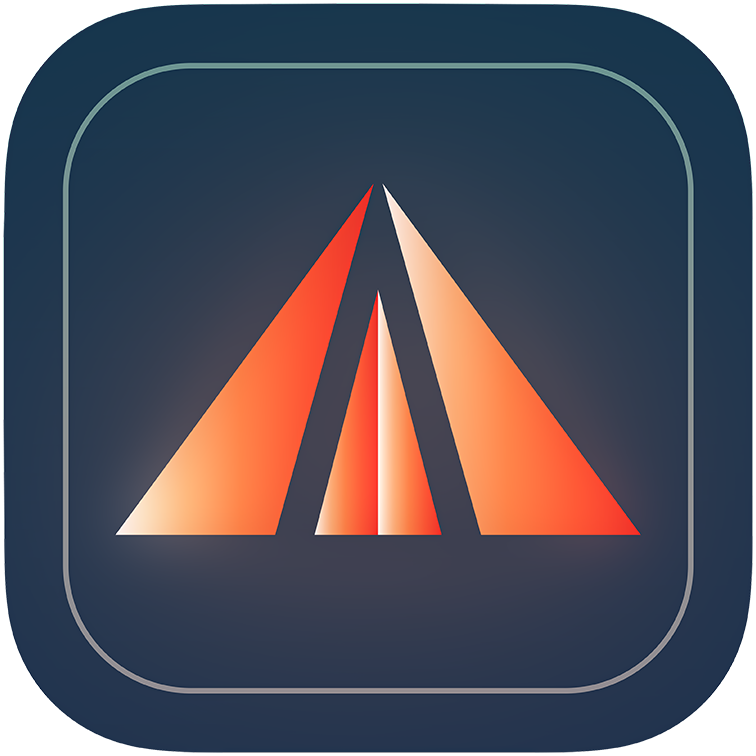Windows User Account Control (UAC), commonly recognized as "Run as Administrator," is a built-in Windows security feature that protects your computer by requiring permission before allowing system changes. When you or a program attempts to make significant modifications to your system, Windows displays a permission dialog. This helps prevent unauthorized software from making changes without your knowledge. UAC is enabled by default on most Windows PCs, so it is very likely that it’s enabled for you as well.
The UAC prompt appears as a dialog box on a dimmed screen, asking whether you want to allow the program to make changes to your device. This occurs when a program needs elevated permissions (i.e., must be run as an administrator) to perform certain actions.
How Offigneum Works with UAC
Offigneum is designed to permanently delete sensitive files from your computer. Unlike standard deletion, which only removes file references while leaving the actual data recoverable, Offigneum ensures deleted information cannot be recovered, even with specialized tools.
To perform this level of secure deletion, Offigneum needs access to more protected areas of your operating system. That’s why Windows displays a UAC prompt—asking for your permission before allowing Offigneum to run with the required privileges.
Two Ways to Run Offigneum
After installing Offigneum, you will see two shortcuts on your desktop:
"Offigneum"
"Offigneum (Non-Admin)"
This setup is specifically designed to accommodate UAC. To securely shred sensitive information such as file names, file paths, and metadata, Offigneum must be run with administrator privileges. Without administrator access, it can only delete file content and not associated metadata or file paths.
The "Offigneum" shortcut launches Offigneum with administrator privileges. You will see a UAC prompt asking for confirmation. Once granted, Offigneum can securely erase all data, including file names, file paths, and metadata.
The "Offigneum (Non-Admin)" shortcut launches Offigneum as an ordinary user, without requiring UAC confirmation. In this mode, Offigneum will display a warning that it cannot shred file names, file paths, or metadata—only the file contents will be deleted.
Whenever possible, use the "Offigneum" shortcut to run Offigneum with administrator rights, ensuring complete and secure file shredding. If administrative access isn’t available (e.g., on a restricted system), you can use the Non-Admin mode with an understanding of its limitations.
Running with Administrator Rights
When you use the "Offigneum" shortcut:
Windows displays the UAC prompt.
After approving, Offigneum launches with full capabilities.
With administrator rights, Offigneum can:
Completely remove file contents
Delete file names and paths from system records
Erase metadata such as creation dates and file properties
Thoroughly erase the Recycle Bin
Wipe free space on your drive
Access all necessary system areas for complete file removal
This is the normal, fully functional mode of Offigneum, and the mode we—as the developers—recommend you use.
Running Without Administrator Rights
When you use the "Offigneum (Non-Admin)" shortcut—for example, if you're unable to run the program as an administrator—the following will happen:
The program opens without showing a UAC prompt.
A warning appears on the main window indicating limited functionality.
Without administrator rights, Offigneum has the following limitations:
File names and paths may remain in system records.
Metadata might remain accessible.
Some protected areas cannot be accessed.
Features like "Wipe Free Space" and "Shred Drive" are completely unavailable.
The "Shred Recycle Bin" feature may work partially, or not at all, depending on your system configuration.
You'll know Offigneum is running with limited permissions when you see a message in the main window that states: "Attention: Offigneum is running without administrator rights, which prevents full erasure of file names and other functions. Restart it as administrator for complete shredding."
Microsoft Store version of Offigneum
Due to Microsoft Store policies, the version of Offigneum downloaded from the Microsoft Store has certain restrictions. Offigneum is not permitted to create Desktop shortcuts, so you won’t have access to the convenient "Offigneum" and "Offigneum (Non-Admin)" shortcuts provided in our standalone installer.
Instead, to comply with Microsoft Store requirements:
By default, Offigneum will attempt to launch with administrator rights.
If prompted, confirm the UAC dialog to allow it to run with elevated access.
If you are unable to approve the UAC prompt, cancel or close the UAC prompt—Offigneum will detect this and launch in limited mode, replicating the same behavior as "Non-Admin" mode.
Choosing the Right Option
For personal computers where you have administrator access, always use the standard "Offigneum" shortcut. This ensures that all traces of deleted files—including file names, paths, and metadata—are completely removed, and that features like "Wipe Free Space", "Shred Drive", and "Shred Recycle Bin" are available.
The "Non-Admin" option is primarily intended for environments where administrator permissions are not available—such as workplace computers. While it doesn't provide complete protection, it still securely erases the file contents themselves. We recommend using this mode only when you absolutely cannot run Offigneum as an administrator.
Common Questions About UAC and Offigneum
Is it safe to give Offigneum administrator access?
Yes, as long as you downloaded Offigneum from an official source (such as the Ambeteco website or the Microsoft Store). Offigneum requires elevated access to perform secure deletions across protected areas of your system.
Why does the UAC prompt appear every time?
Windows displays the UAC prompt each time a program requests elevated access. This is a built-in safeguard to keep you informed about programs that are trying to make system-level changes.
What if I don’t have administrator access?
If you’re using a computer where you cannot approve UAC prompts, the "Non-Admin" version of Offigneum will still securely delete file contents. However, it will not be able to erase associated file names, metadata, or use advanced features.
Can I disable UAC entirely?
It is possible to disable UAC on your Windows PC—you can find instructions online for lowering or disabling UAC protection. However, doing so introduces significant security risks. We do not recommend disabling UAC unless you fully understand the implications and accept the associated risks.
Conclusion
Windows User Account Control is a security feature that helps protect your computer from unauthorized changes. It is enabled by default on most Windows systems. Understanding how UAC works with Offigneum allows you to make informed decisions about how to securely delete sensitive files.
For maximum security, we recommend using the "Offigneum" shortcut with administrator privileges. The "Non-Admin" option is available as a fallback when administrator access is not possible, offering flexibility while clearly indicating its limitations.
Learn more about Offigneum and the full list of its features on its official website:
www.ambeteco.com/Offigneum/
Legal Disclaimer: The information provided in this article is for general informational purposes only and does not constitute legal or technical advice. The methods and tools described, including Offigneum file-shredding software, are intended to enhance data security and privacy. However, no data erasure method can guarantee absolute protection against data recovery, due to many factors, including user error, improper handling of storage media, and external environmental influences. Users should exercise caution and consult a professional if unsure about data deletion processes. Offigneum and its developers disclaim any liability for damages or losses arising from the use or inability to use the described tools or techniques or instructions. For specific legal and technical concerns, please seek appropriate professional guidance.